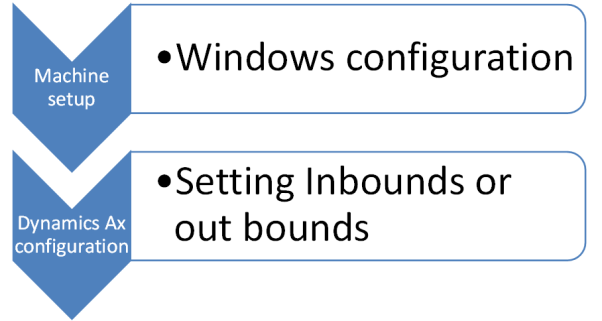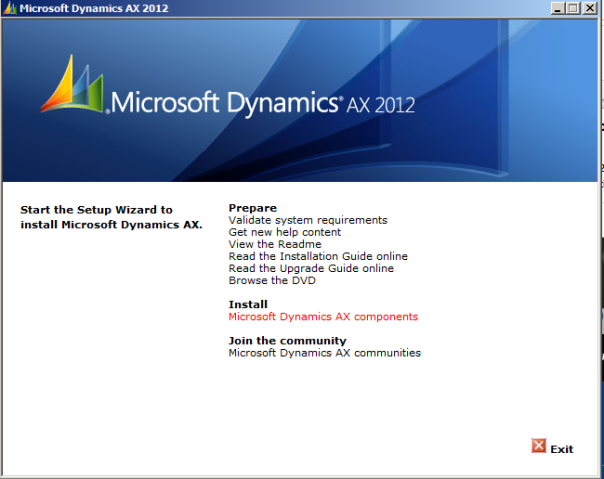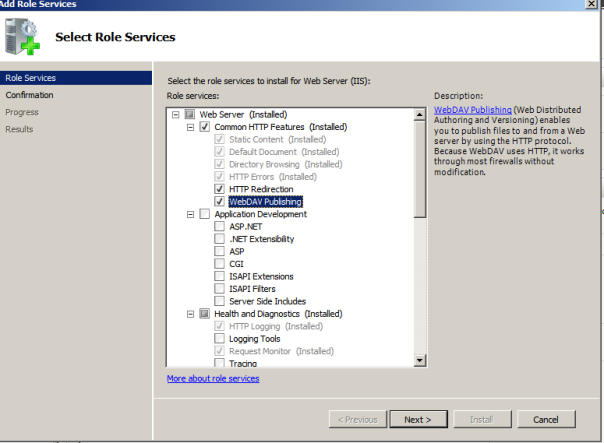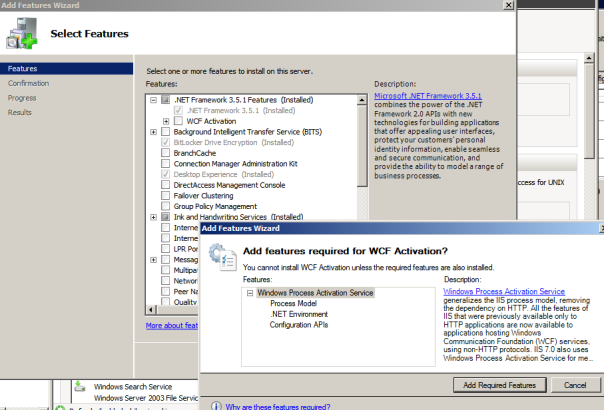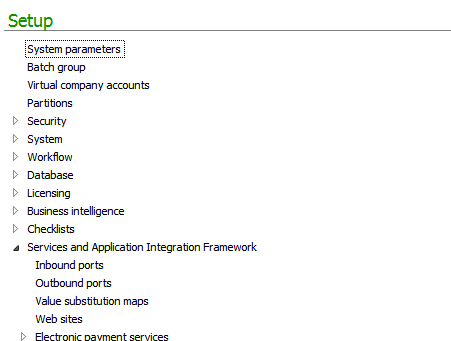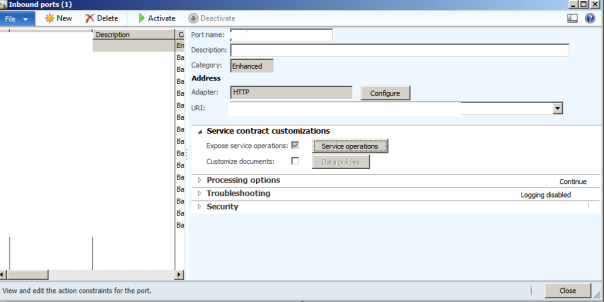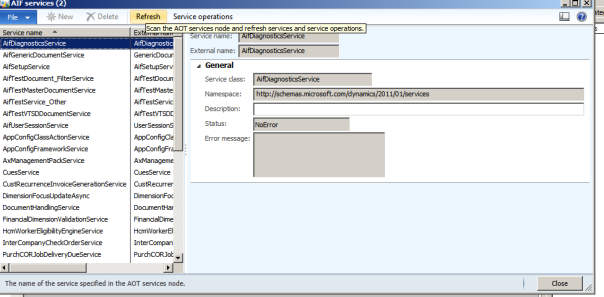Hi – Today the post is about the AIF installation and setup . I found it really hard to configure when I tried to search the articles about it so Here you go.
I think the whole configuration can be divided in two parts
1)Install the AIF component. Go to the installation setup of AX 2012 and run the setup.exe . From the Form select the option highlighted in the snap shot below
2)If the perquisite failed in the running the installation wizard above for the IIS web services and WCF, go the server manager and click Add Role for web server
3)Add role services by right clicking the webserver role and Check mark all the components except the FTP one. Make sure you got ASP.net checked.
4)For WCF installation, you need add feature for the web server . Click Add feature by right clicking the web server role and check WCF Activation in the .NET framework 3.5.1 features
You are good to go now from the installation of point of view, Now go back to the setup utility and complete the setup. The installation wizard will be fairly simple.
Now the Ax configuration:-
To view the web services in the explorer, you need to do some configuration in Ax. Dynamics Ax 2012 now gives this capability to administrator that he can restrict access to the web services and expose web services for their customized needs
Depends on the type of your web service you need to create inbound or out bound port. In this post , I will be just talking about the inbound port
1. Go to System Administration –> Setup -> Services and Application integration framework
2. Create the inbound port from here and click service operations to select the web services that you want to expose. And click Activate for your web service. If you are not able to find the service operations that you are looking for, move the Step below.
3. If you are not able to see your web services in the service Operations then you need to go to AOT and use AIF services Form from there and click refresh, This would bring your web services on the original Form of service operations.
4. Use the URI that you created in the step 3 to view in internet explorer. If you are not able to view it and gets the following error, Go to step 5. otherwise you are good to go now
5. Run this command c:WindowsMicrosoft.NETFrameworkv4.0.30319aspnet_regiis.exe -i
AIF setup and installation in Dynamics Ax 2012 « Dynamics Ax workshop