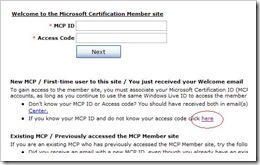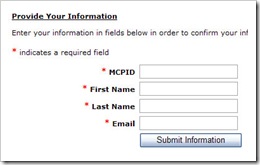Migrating Your MCP ID To A Different Windows Live ID
If you’re planning to use a different Windows Live ID to login to your MCP Member Site, the process may not be as straightforward as it seems. The following gets you through the change without the pitfalls.
Step 1: Login to the MCP Member Site
The key here is to login using the new Windows Live ID you want to use. So if you’re planning to use yyy@newid.com instead of zzz@oldid.com, login using yyy@newid.com.
Note: If you’re planning to delete your zzz@oldid.com email, do this after you’re done migrating as this is the account where you’re temporary access code for the Microsoft Certification Site will be sent.
Step 2: Reset your Access Code
To associate your newly preferred Windows Live ID to your Microsoft Certification ID (MCP ID), you need a new Access Code.
To get your access code, click on the hyperlink encircled in red as shown in Figure 1.
You will then be redirected to a new page where you can specify your information.
Note: In the Email field, enter the Windows Live ID you want to replace. In our example, zzz@oldid.com.
Step 3: Access your old Live ID email
You will receive an email with the Subject line: Time-Sensitive: Your Temporary Access Code for the Microsoft Certification Site.
Copy your Temporary Access Code and paste it to the Access Code field on the previous Login confirmation page as shown in Figure 1. (You may have to sign-in again using your new Live ID to return to the said page.)
Click on the Next button to complete the process.
Migrating Your MCP ID To A Different Windows Live ID | Uneducated Users